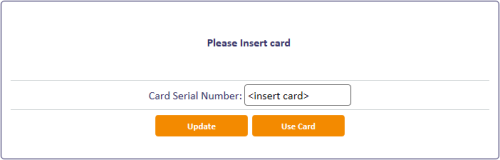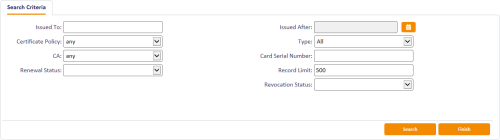6.1 Issuing certificates
Certificates are normally written to a card when it is issued; any pending card certificates can be collected later.
Soft certificates can be collected in a browser's certificate store. See also section 6.3, Issuing soft certificates using a credential profile for details of working with soft certificates.
6.1.1 Collecting certificates
You can update a card using
To collect certificates:
-
From the Certificates category, click Collect Certificates.
You can also launch this workflow from the Certificate Administration section of the More category in the MyID Operator Client. See the Using Certificate Administration workflows section in the MyID Operator Client guide for details.
-
Insert the card onto which you want to collect the certificates, then click Update.
MyID checks for any pending certificates, then writes them to the card.
To collect pending certificates for your own card:
-
From the Certificates category, click Collect My Certificates.
MyID checks for any pending certificates, then writes them to the card.
Note: You must log on with the card to collect pending certificates. If your credential profile specifies a certificate to use for MyID Logon, you cannot log on with the card if the certificate has not yet been issued. You must ask an operator to use the Collect Certificates to collect the pending certificates onto your card instead.
MyID then checks for any pending soft certificates and writes them to the browser's certificate store.
6.1.2 Viewing pending certificate requests
The Certificate Requests workflow allows you to view the status of all pending certificates in the system. You can also choose to pause the certificate request and resume it at a later date.
Note: This workflow provides system administration capabilities, so does not restrict information based on the scope of the operator.
To view certificate requests:
-
From the Certificates category, click Certificate Requests.
You can also launch this workflow from the Certificate Administration section of the More category in the MyID Operator Client. See the Using Certificate Administration workflows section in the MyID Operator Client guide for details.
-
Type the details for the certificates you want to view, then click Search.
MyID displays the matching certificates in a table.
- Select a certificate to view its details.
- You can click Pause to prevent further processing of the certificate request, or Resume to resubmit the selected certificate for processing.